NewsCard is a free WordPress theme for magazines and news. NewsCard is ideal for journal websites (food, travel, fashion, music, health, sports, photography, news websites, shopping websites, personal / photo blogs, and many more. Front Page Template, Sidebar Page Layout, Top Bar, Header Image / Overlay / Advertisement, Social Profiles, and Banner Slider are all available. Also compatible with famous plugins such as Woo Commerce, bbpress, Contact Form 7, and many others. It is also available for translation.
#Newscard #FreeNewsWebsite #NewsCardTheme
☑ Watched the video!
☐ Liked?
☐ Subscribed?
In this Video:
============
00:00 Introduction to NewsCard Theme
04:49 Install & Demo Import NewsCard
09:35 Logo & Site Title
12:28 Header Builder Home Page Banner
15:33 Primary Menu & Top Right Menu
21:30 Add New Pages to Primary Menu
23:15 Edit Banner Area
28:39 Edit Post Category Widgets
31:27 Right Side Post Side Bar
33:01 You May Missed Footer Featured Posts
33:44 Create New Post
49:20 Footer Editing
52:18 Change / Remove Footer Copyright Text
54:04 Create About Us Page
56:43 Create Contact Us Form & Page
Purchase Domain , Hosting & Install WordPress in InterServer: https://youtu.be/X2Mfg263fjc
Free WordPress Website Hosting Domain SSL InfinityFree: https://youtu.be/15KHEPyK7_s
Installation
=========
A. Through Dashboard
Log in to the WordPress dashboard.Go to Appearance – Themes.Click on Add New buttonSearch for NewsCardAnd for NewsCard Pro click on Upload Theme button at the top.Click on Install button and for NewsCard Pro choose the zip file of NewsCard Pro then click on Install Now and activate it.
Go to Appearance – Menus.Give your menu a name and build it up using little widgets on the right.You can add Pages, Posts, Custom Links, Categories and Format.Now simply select the Display Location to Primary Navigation for your newly created menus using a widget on the left. Afterwards, click Save.Custom HeaderBack to TopThis theme supports Custom Header Feature. From this option you can set image in the header.Go to Appearance – Customize – Header Image.Click on Add New Image button to select the image.Click on Select and Crop button.Crop the image according to your wish and click on Crop Image button.Click on Crop and Publish button then click on Save & Publish button.Specific Post / Page Layout Setting upThis theme allows you to choose the specific layout for every post and every page display. To set the layout for Post/Page follow the steps give below.Go to Posts/Pages – All Posts/All Pages.Click on any Post/Page.You will see a box named Select layout for this specific Post only. in below part of the text editor box. If you don’t find it, click on the Screen Options in the right top part and check on the Select layout for this specific Post only to show its option.If you select Default Layout Set in Customize option, the layout set in Layout Options, will be the layout for this post as well.You can select from No Sidebar, No Sidebar, Full Width, Left Sidebar and Right Sidebar to be this post’s specific layout and click on Updad Button.
If you want us to develop Websites at very low cost contact us on:
http://www.webaiaz.com/
Follow Us on Facebook
https://m.facebook.com/QuickWordPressWebsites/
source

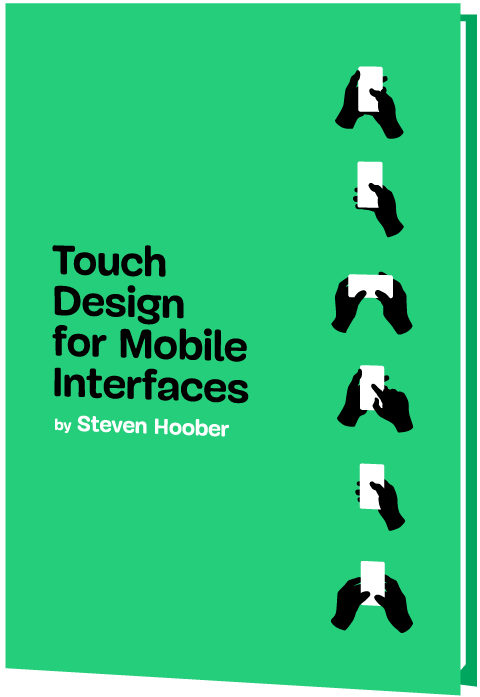


How to change the color in the front page the red color ?
Is this theme mobile friendly?
Good bhai
is it possible to add a banner below the main menu? like a rectangule where i can put some images manually?
very good thanks
it was s good one.. Thanks
this theme has a lot of issues. Need to fix that. issues like…embeded youtube videos goes out of the viewport im mobile devices ,also whatsapp joining group pages doesn't show in blog pages in mobile devices.
hi.the search icon on the menu bar stopped working on my website. how can i solve this problem please?
Hello @Quick WordPress Website how can i add related and every post put on a single page ??
Hello, how to activate the Infinite Scroll feature in this theme?
Thanks for the nice descriptive tutorial. Request you to create another tutorial on how to add the news automatically into various categories in this theme.