In this video, I show you to create and deploy a WordPress website on AWS using AWS EC2.
You can install WordPress in a click by using AWS Lightsail, but we are going to do it the traditional way – we will create a virtual computer on EC2, install and configure a web server, database management system and finally install wordpress and connect a domain name to the created site.
This video is part of the Tech Talk Series by One Impression, sponsored by AWS.
Watch my video on how to get started on AWS: https://youtu.be/hlQH9HKUrkk
All the commands that I executed can be found here: https://gist.github.com/teja156/8c35a05f43635da4cbd06b47c0d91e93
Thanks for watching!
SUBSCRIBE for more videos!
Join my Discord: https://discord.gg/6TjBzgt
Follow me on Instagram: https://instagram.com/teja.techraj
Website: https://techraj156.com
Blog: https://blog.techraj156.com
source


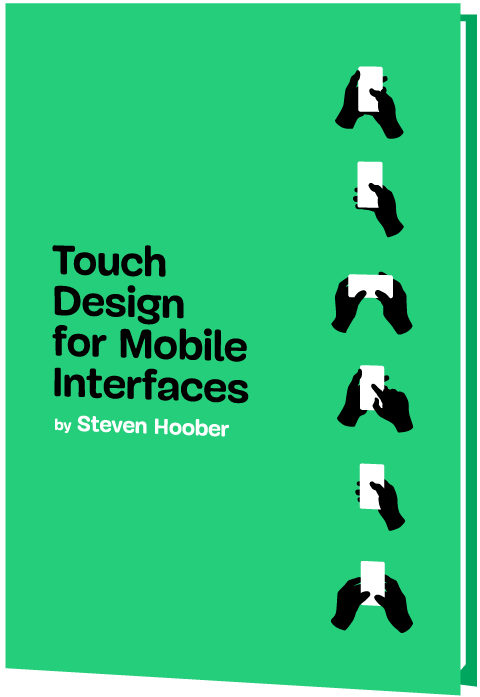


Great tutorial
got an error in installation do not know to do it now
Love u yrr
Bro, its worked for me but when i'm going to perform any changes on wordpress it is asking hostname and FTP credential, which we dont have.. could you please share any solution
best tutorial for WP on an EC2 instance. thanks
Please I need any SMS sender to send sms messages
Hi your video is great. But I ran into a problem and need help. I can see my site when I enter the ip address. But when I enter the /wordpress I get 404 not found. Please help.
Thank you very much for the video! It was very useful !
now i know why host servsives say + free ssl certificate, + with aws you can litteraly host or one year for free
how to add plugin
I would recommend starting off with '$ sudo apt-get update' for anyone trying to follow this step by step.
Very Good Raj!👍
too good too clear point to point i subscribe u bro
can you tell me how can I host an existing wordpress website to aws ec2 instance? btw love your videos
I cant download it as an tar file what to do
I'm currently facing difficulty connecting my SSH client to the virtual machine, encountering the error message "Network error: Connection timed out." Despite attempting to troubleshoot the issue by following instructional videos, I remain unable to resolve the problem.
I can't access domain/wp-admin. not found error showing but domain work with sample website
Wow this was an amazing, easy to follow tutorial. Please keep them coming
video ini menyelamatkanku pada saat yang tepat, terima kasih siapapun kamu
Amazing explanation and to the point explanation! Thanks.
For anyone who is stuck after registering an A record with your DNS settings, this is the proper fix. Another way of phrasing it:
Remove the DocumentRoot, ServerName, and ServerAlias values from the 000-default.conf file in your apache directory
Restart apache with sudo systemctl restart apache2
In a web browser go to your WordPress admin page (IP Address/wp-admin) and go to Settings @15:45 in the YouTube video. Remove the /wordpress from the "WordPress Address (URL)" and "Site Address (URL)" entries, but leave the IP address for now.
Go back to the 000-default.conf file on your Apache webserver and add the DocumentRoot, ServerName, and ServerAlias values back in and save the configuration.
Restart apache with sudo systemctl restart apache2
After i changed the 000-default config file and updated the DNS, i am unable to access the WP-admin portal. I have zero idea how to get around this issue.
This is brillant, you are clear, to the point and just a brillant teacher. Thank you for taking the time to do this for the world.
I've subbed.
This is probably one of the best videos on WORDPRESS hosting
One of the best explaining and teaching style I have encountered so far! I'm definitely subscribing. Keep going!
Hello can i deploy internet connection to aws and later on use it outside world ?
Very good video, only one problem I am unable to load theme more that 2M size. Tried .htaccess, php.ini, wp-config.php to define size , but still can't.