► Learn more Adobe Illustrator with our free course, Mastering Logo Design in Adobe Illustrator: https://youtu.be/YycxaAK2MZ4
Learn how to use Adobe Illustrator for beginners in this free course. Start by mastering the Illustrator basics, and then learn to create effects, patterns, and more. This free Adobe Illustrator course is aimed at helping beginners learn how to use Adobe Illustrator easily and quickly. You don’t need any previous knowledge of the software, and you don’t need design or illustration skills. We’ll start right at the beginning and work our way through each topic step by step. If you’ve never opened Illustrator before—or maybe you’ve opened it and struggled—this course is for you! By the end, you’ll know how to draw in Adobe Illustrator, how to make a pattern in Illustrator, and so much more.
► Feeling creative? Download premium logo templates, fonts, graphics and more with Envato Elements. 1 subscription, over 50 million creative assets, unlimited downloads: https://elements.envato.com/pricing?utm_campaign=yt_tutsplus_Ib8UBwu3yGA&utm_medium=referral&utm_source=youtube.com&utm_content=description
Find the Source Files (Exercise Files) Here and Follow Along! https://s3.amazonaws.com/cms-assets.tutsplus.com/uploads/users/71/courses/1234/attachment/SourceFiles-FromTopAdobeIllustratorBeginners.zip
Or, download the Source Files from GitHub (hit the green CODE button and then Download ZIP): https://github.com/tutsplus/adobe-illustrator-for-beginners
1 Introduction
00:00:00 1.1 Welcome to the Course
00:01:43 1.2 Getting Started
2 How to Draw in Illustrator
00:07:42 2.1 Setting Up Our Document
00:12:10 2.2 Drawing With Shapes and Lines
00:33:30 2.3 Grouping and Arranging
00:46:54 2.4 Drawing With the Shape Builder Tool
01:01:12 2.5 Exercise: Draw a Custom Logo
01:11:31 2.6 How to Use the Curvature Tool in Illustrator
01:29:14 2.7 How to Use the Pen Tool in Illustrator
01:40:58 2.8 How to Use the Pencil Tool in Illustrator
01:51:23 2.9 Using Brushes
3 Color
01:58:55 3.1 Working With Color
02:07:04 3.2 How to Use the Gradient Tool in Illustrator
4 Type and Fonts
02:13:39 4.1 How to Use Type and Fonts in Illustrator
5 Effects and Patterns in Illustrator
02:23:47 5.1 Liquifying and Distorting in Illustrator
02:35:05 5.2 Bending and Warping Shapes and Text
02:41:59 5.3 How to Make a Pattern in Illustrator
02:53:44 5.4 How to Vectorize an Image in Illustrator
6 Exporting
03:04:33 6.1 Exporting for Print and Web
7 Conclusion
03:15:39 7.1 What Next?
• @tutsplusdesign on Twitter https://twitter.com/TutsPlus
• @danlovesadobe on Twitter https://twitter.com/danlovesadobe
• @bringyourownlaptop on Instagram https://www.instagram.com/bringyourownlaptop/
Get inspired by what you can create in Illustrator on Envato Elements:
• Beautiful Vectors illustrations https://elements.envato.com/graphics/vectors?utm_campaign=yt_tutsplus_Ib8UBwu3yGA&utm_medium=referral&utm_source=youtube.com&utm_content=description
• Patterns https://elements.envato.com/graphics/patterns?utm_campaign=yt_tutsplus_Ib8UBwu3yGA&utm_medium=referral&utm_source=youtube.com&utm_content=description
Find more amazing Adobe Illustrator Tutorials from Envato Tuts+
• Create Professional Logos in an Instant! | Adobe Illustrator https://youtu.be/C0t1bMhKZ0Q
• Make a Halftone Effects Pattern and Brushes | Photoshop and Illustrator https://youtu.be/xQINX_6DcGg
• How to Make a Watercolor Brush in Adobe Illustrator https://youtu.be/APzkcH27HY0
• Create an Isometric Type Effect in Adobe Illustrator https://youtu.be/FUPvu3kaN3o
– – – – – – – – – – – – – – – – – – – – – – – – – – – – – – – – – – – – – – –
Envato Tuts+
Discover free how-to tutorials and online courses. Design a logo, create a website, build an app, or learn a new skill: https://tutsplus.com?utm_campaign=yt_tutsplus_Ib8UBwu3yGA&utm_medium=referral&utm_source=youtube.com&utm_content=description
Envato Elements
All the creative assets you need under one subscription. Customize your project by adding unique photos, fonts, graphics, and themes.
► Download Unlimited Stock Photos, Fonts & Templates with Envato Elements: https://elements.envato.com?utm_campaign=yt_tutsplus_Ib8UBwu3yGA&utm_medium=referral&utm_source=youtube.com&utm_content=description
► Subscribe to Envato Tuts+ on YouTube: https://www.youtube.com/tutsplus
► Follow Envato Tuts+ on Twitter: https://twitter.com/tutsplus
► Follow Envato Tuts+ on Facebook: https://www.facebook.com/tutsplus
– – – – – – – – – – – – – – – – – – – – – – – – – – – – – – – – – – – – – – –
source

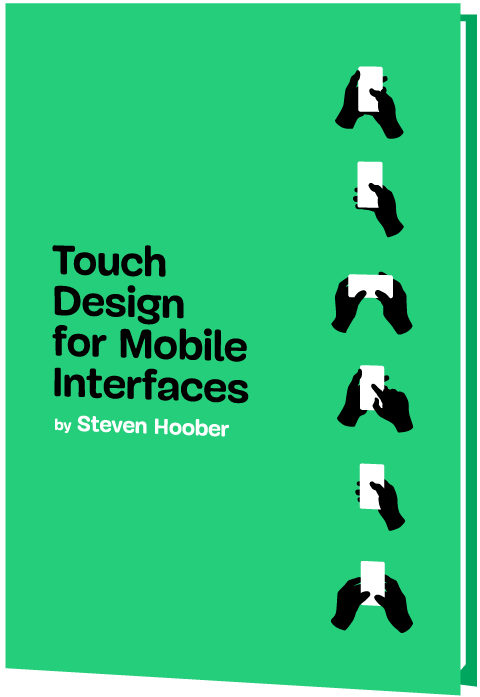



Hello. Thanks for the tutorial. But I didn´t get the cutting part (1:07:10)… Which is the key to cut the parts I don´t want. I tried many ways and nothing… thank you!
Loved this course 🙂 Really helpful
I like when he laugh haha XD
This is actually really helpful, thank you so much Dan Scott for this tutorial
Thank for the video. I couldn’t figure how to fill with the colors
Could you help me out?
From where can I find the Arc tool in Ipad??
That 'M' in the logo drawing video definitely won't come to be the gmail logo…
Thankyou 🙏
Thanks dear
Really enjoyed the course.. Thank you.
what a great teacher!
I haven't completed it yet as I am at 1:58:21 but I can say for sure that i couldn't have asked for a better video. The way you explain things is really easy to understand and is very professional. I can't believe that this course is for free.. Thank you so much mate. I am learning the brush tool now while working on that doggy photo but I can see how I am learning new stuff in a fun and easy way
I studied this video for weeks! And I really learned so much, couldn't do without this, thank you so much!
Hi
So informative thank you so much, I look forward to using this program to make my stained glass patterns. 🙂
Woow!! I Made it to the end!!! And I have to say You are an Amazing teacher Mr.Dan!!! I learned an awful lot! and I can't wait to do amazing things on Ai!! And you're hilarious! haha so many things to say about that but you're a great dude and I wish You the Best Dan!!
What version is this?
Did I miss something? 42:52 Is he policing Antarctica?? lol
just so you guys know, you can use it in private servers but not publics
i spend my time for 3 hours more to wacthing this tutorial ,, and thanperfectly … thank's.. greeating
hi in a group part i select both items and make group and it still separated why
fyk
Typing and fonts
thank you Daniel, you are a very good teacher 👌
This has been a brilliant course, super clear and I've learnt so much. Thanks!
Lost me when you started to work in inches 🤦
Finished this course in 3 days during my free time.
I want to make a logo from an image. is this something you teach and if so, where exactly?
Thank you a lot , I thought this tutorial was going to be complicated but it's very comprehensible and very digestible. I feel like I now know how other professional artists do vectors, it's less harder than I thought when you know the basics, even with basic knowledge you can already make popping good illustrations or artwork with AE illustrator tools, it's ridiculous, even if your bad at art AI will help make it look good for you.
My 4Th day learning , thanks 😊
Sadly the color theme mentioned in 2:03:00 is no longer supported by Adobe 😳
An absolutely amazing course!
I have a specific project in mind, and even though I knew I don't have any use for my specific project I still watched then and learned a lot. Illustrator is a cool program, and I wish I had taken the time to look more into it years ago.
Thank you.
ANYONE HELP ME WITH SOURCE FILES PLZ COMPLETE LINK
WHERE IS THE LINK FOR SOURCE FILES MAN
So much helpful content, really worth the watch to get me started! Easy and fun to follow along with and I picked up so much understanding and skills! Thank you v. much 🙂
I downloaded the course files from the link but the colours on my file and the colours in video seem different don't know why but the colours in my illustrator seem kinda off can you help 🙏🏻
I'm very greatful to have found you. Learning so much. Thank you very much for putting in the time to teach others
Why am I smashing ctrl+z instead of simple rewind this vid
please How do I get the sketch so I can practice as well…??
I have Adobe Illustrator 2021 and it took me 3 weeks to figure this out: if you're missing some tools like the arc and the twirl, etc there are 3 dots under the main toolbar. Click on them, then find the little menu button at the top right and choose advanced instead of basic.
Incredible tutorial BTW 👏 💙 really easy to understand and follow! 😀
This course covers all the basics and if you are ADHD like me (appreciate the detail and get things explained without feeling rushed) this course is for you. It will enable you to explore the tools and get shit done. I couldn´t thank you enough!
Hey, Dan, I want to thank you for the awesome class you've given to us. I've learned more in 30 minutes of watching your video, than I ever had with my designer friends. So, thank you!
at 1:47… "you need to download the exercise file. So there will be a link on this page for source files." Ok, where? Not even 2 min into your video,…have burned 30 min looking for the elusive 'source' / 'exercise' files. The comments here say this free course is great,…I'd love to have their experience. Link, please?
I admire he is positive, and in great mood while explaining, but unfortunately he is doing a good few things which I just cannot find useful. What the hack so many coloring in green and black, then just to return to white, no clear for me. I think it's a lot of useless talk. Just an ex., around 41:23 – here no clue, what and why he does this.
I've been using photoahop for 20 years and Illustrator always confused me with its differences. But thanks to you I now understand it so much better and can actually start playing around and learning more. Thank you so much for this.